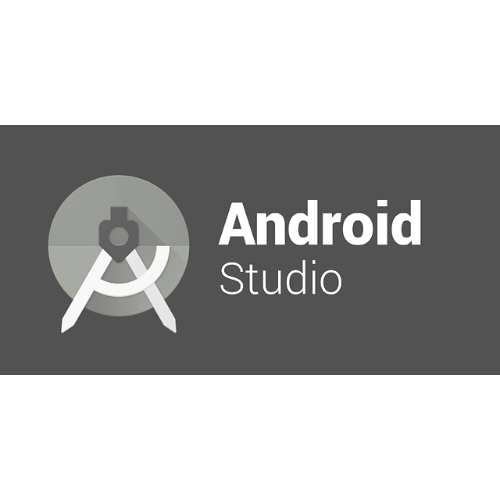| Android Studio is an integrated development environment (IDE) developed by Google for the Android operating system |
Contents
What is Android Studio?
Android Studio is the official integrated development environment (IDE) for developing applications for Google’s Android operating system. It was first introduced by Google in 2013 as an alternative to Eclipse, which was the official IDE for Android until then.
Android Studio is based on IntelliJ IDEA, a popular IDE for Java development, and has inherited many of its powerful features while adding tools specifically for Android development.
One of the main advantages of Android Studio is that it supports the entire app development lifecycle, from writing the code, to compiling, debugging, testing, and finally publishing the app to the Google Play Store. In addition, Android Studio offers a number of tools for user interface design, dependency management, translation, and more.
In addition, Android Studio supports both Java and Kotlin, two widely used programming languages for Android development. Kotlin has become the language of choice for Android development because of its concise syntax and modern features.
Android Studio also offers a built-in Android emulator, which allows you to test your apps on a variety of devices and Android versions without the need to physically have all those devices.
To get started with Android Studio, you simply download the software from the official Android Studio website and install it on your computer. After installation, you are ready to create your first Android app!

Taking your first steps with Android Studio
Developing an Android app requires a basic understanding of programming. If you are a beginner, it may be helpful to take some online courses or tutorials before getting started. Android Studio also provides a wide range of useful resources, such as code samples and documentation, to help you get started.
| Stage | Description | Details |
|---|---|---|
| Installation | Download and install Android Studio from the official website | Download link |
| Configuration | Configure the development environment on Android Studio | JDK settings, working directory definition, etc. |
| Project Creation | Create a new project in Android Studio | Select project type, choose task template, etc. |
| UI Understanding | Familiarize yourself with the Android Studio user interface | Navigate the menu, understand the project view, code editor, layout view, etc. |
| Layout Creation | Create the layout of your app using the Design Editor | Use the control panel, layout editor, activity view, etc. |
| Coding | Start writing code for your app | Write Java or Kotlin code, use Android libraries, implement features, etc. |
| Debugging | Fix problems in your app with the Android Debug Bridge (ADB) | Use the Logcat console, set breakpoints, inspect code, etc. |
| Emulation | Use the Android emulator to test your app | Create a new Android virtual device (AVD), launch the emulator, etc. |
| Publishing | Prepare and publish your app on the Google Play Store | Generate a signed APK file, optimize resources, compile app information, create a developer account, etc. |
What are the main features of Android Studio?
Android Studio is an integrated development environment (IDE) designed to provide developers with the tools they need to create Android apps. Here are some of its main features.
| Features | Description |
|---|---|
| Code Editor | Provides automatic code completion, refactoring, and code analysis. |
| Design Editor | Lets you create and previsualize the user interface by dragging and dropping UI components. |
| Android Emulator | Simulates different types of devices and versions of Android for application testing. |
| Gradle-Based Build System | Provides advanced features for managing dependencies and automating build tasks. |
| Android Debug Bridge | Allows you to install and launch apps, generate log dumps, run shell commands on the device or emulator, and more. |
| Support for Kotlin | Kotlin is the language of choice for Android development because of its concise syntax and modern features. |
| Version control support | Android Studio has built-in support for Git, facilitating versioning and code sharing. |
| Instant Run | Allows you to view code changes without having to re-install the application. |
What can you realize with Android Studio?
Android Studio provides the integrated development environment (IDE) to develop these and many other types of Android apps. These are just a few of the types of apps that can be created, and the possibilities are virtually endless.
| App Type | Description | Example |
|---|---|---|
| Messaging apps | These apps allow users to send messages, pictures, videos, and even voice or video calls. | WhatsApp, Telegram, Signal |
| E-commerce apps | These apps are for buying and selling goods or services. | Amazon, eBay, Etsy |
| Social media apps | These apps allow people to connect, share content and build communities. | Instagram, Facebook, Twitter |
| Entertainment apps | These apps provide entertainment content such as videos, music, books and games. | Netflix, Spotify, YouTube |
| Educational apps | These apps are designed to help users learn new skills or knowledge. | Duolingo, Khan Academy, Coursera |
| Productivity apps | These apps help users organize, plan and complete their tasks. | Google Calendar, Trello, Asana |
| Health and fitness apps | These apps help users monitor and improve their health and wellness. | MyFitnessPal, Headspace, Fitbit |
| Finance apps | These apps help users manage their finances, such as banking, investing, or tracking expenses. | Venmo, Mint, Robinhood |
Supported operating systems
Android Studio is available for several platforms, including Windows, macOS and Linux. You can download Android Studio for free from the Android Studio website and follow the installation instructions to use it on your operating system. Once installed, you can start Android Studio from the application menu or terminal by typing “android-studio” and pressing enter.
Free Resources for Android Studio
These resources should give you a good foundation for getting started with Android Studio and developing your own Android apps.
| Resource | Description | Link |
|---|---|---|
| Official Android Studio documentation | Detailed guides on every aspect of Android Studio. | Links to the documentation |
| Android Developers YouTube Channel | Video tutorials, lessons and news about the latest development in Android. | Link to YouTube channel |
| Google Codelabs | Interactive tutorials that guide developers through creating apps and learning new features. | Links to Codelabs |
| StackOverflow | Developer forum where you can ask questions and get answers from other developers. | Links to StackOverflow |
| Kotlin for Android Developers | Book that teaches how to develop Android apps using Kotlin and Android Studio. | Link to the book |
| Udacity Android Development Courses | Free and paid online courses to learn Android development. | Links to courses |
Android Studio Learning Path: From Beginner to Professional
Welcome to the world of Android Studio! Whether you are an absolute beginner or a seasoned professional, there is never a wrong time to hone your skills. Android Studio, with its rich functionality and wide range of utilities, offers endless opportunities to learn and grow as a developer. I have divided the learning path into three levels: basic, intermediate and advanced. Each level presents a set of key topics and skills that will enable you to understand and make the most of Android Studio. So get comfortable and get ready to take a journey through the wonderful world of Android app development with Android Studio!
Basic Level
- Installing and configuring Android Studio
- Creating your first Android project
- Understanding project structure
- Writing basic code in Java or Kotlin
- Using the design editor to create layouts
- Testing the app on a device or emulator
- Publishing the app to the Google Play Store
- Using basic user interface controls
- Implementing navigation between screens
Intermediate level
- In-depth programming in Java or Kotlin
- Use of external libraries
- Understanding and use of SQLite databases
- Creating complex and custom layouts
- Activity lifecycle management
- Use of Google Play services such as Google Maps and Firebase
- Employing testing tools such as Espresso and JUnit
- Implementing support for different screen sizes and orientations
- Management of app resources, such as strings and images
- Use of animations to enhance the user experience
Advanced Level
- Advanced use of the debugger
- Profiling of app performance
- Use of advanced technologies such as machine learning
- Creating widgets for the home screen
- Management of push notifications
- Implementation of security and privacy features
- Advanced code refactoring
- Creating apps with complex architectures such as MVC, MVP, MVVM
- Use of worker threads and coroutines to perform background operations
- Implementation of access via Google or Facebook accounts
- Use of advanced libraries such as RxJava or Dagger
- Creation of Custom Views
- Implementing Material Design in your apps
- Using Android Jetpack to develop robust, high-quality apps
Conclusions
From understanding the definition of Android Studio, to its key features and insights into the advanced use of this powerful platform, we have gone through a significant exploratory journey. We dove into the heart of this integrated development environment (IDE) that continues to be an indispensable resource for Android developers around the world.
Android Studio is distinguished by its powerful features, ranging from an advanced code editor, visual design editor, Android emulator, and Gradle-based build system. Support for the Kotlin programming language as well as Java, as well as the interface with the Android Debug Bridge, are all features that make it a unique IDE.
In addition to understanding these features, we also discussed advanced tips for making the most of Android Studio. Effective use of keyboard shortcuts, implementing live templates, using the profiler and debugger, and refactoring code are just some of the ways you can improve your productivity.
In summary, Android Studio is an indispensable tool for Android developers. Whether you are a beginner just beginning your adventure in app development or a seasoned professional, Android Studio has something to offer everyone.
Keep exploring, experimenting, and learning with Android Studio, because no matter where you are in your development journey, there is always something new to discover. Happy development!